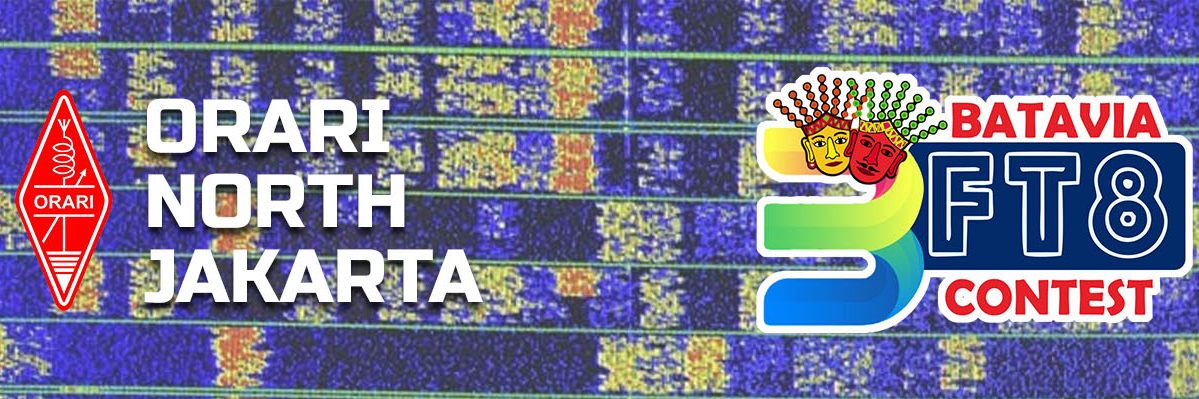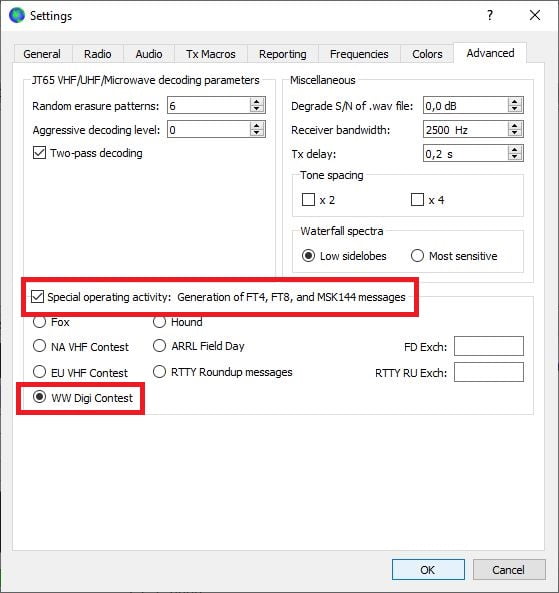It’s very easy to have fun by participating in the Batavia FT8 Contest. If you are a WSJT-X user, this application has special features that can be used in the Batavia FT8 Contest. that feature is “WW DIGI”.
Mengikuti Batavia FT8 Contest sangatlah mudah. Jika anda adalah pengguna WSJT-X, aplikasi ini memiliki fitur khusus yang dapat digunakan dalam Batavia FT8 Contest.
To activate this feature, all you have to do is choose “File” then “Settings” from the main menu. Then a dialog box containing several tabs will appear.
Untuk mengaktifkan fitur ini, pilih “File” lalu “Settings” dari menu utama. Kemudian sebuah kotak dialog berisi beberapa tab akan terbuka.
Before going any further make sure that you have filled in your data correctly, especially in the “My Call” and “My Grid” fields. Then select the “Advanced” tab
Sebelum melanjutkan, pastikan bahwa anda telah mengisi dengan benar isian “My Call” dan “My Grid”. Kemudian pilih tab “Advanced”
Then check the “Special operating activity: Generation of FT4, FT8, and MSK144 messages”, and then select the “WW Digi Contest” button. Finally click “OK” button.
Lalu beri centang pada “Special operating activity: Generation of FT4, FT8, and MSK144 messages”, kemudian pilih “WW Digi Contest”. Terakhir klik tombol “OK”.
The next step is to display the log box, with the appearance of this box makes it easy for you to know the QSO activities during the contest. To display it, from the main menu simply select “View” then select “Contest Log”.
Langkah selanjutnya adalah menampilkan jendela log QSO, dengan adanya jendela ini maka anda dapat dengan mudah melihat hasil QSO selama kontes berlangsung. Untuk menampilkannya, dari menu utama pilih “View” kemudian pilih “Contest Log”.
When you have finished, the next step is make your log into Cabrillo Format file. To do this, select “File” then select “Export Cabrillo log”.
Jika anda telah selesai, langkah selanjutnya adalah membuat log anda dalam format cabrillo. Untuk melakukan ini, pilih “File” lalu pilih “Export Cabrillo Log”.
A dialog box will appear. Fill in all the fields by following as in the picture, but some fields must be changed according to your conditions. If all the fields are filled in correctly, click the “Save” button.
Sebuah kotak dialog akan terbuka. Isilah semua isian seperti dalam gambar, namun perhatikan bahwa beberapa isian harus diubah sesuai dengan kondisi anda. Jika telah selesai lanjutkan dengan menekan tombol “Save”.
Then a save dialog box will open, specify in the folder where your log will be saved, remember that folder, then fill in the file name with your callsign in capital letters and end the procedure by pressing the “Save” button.
Kemudian kotak dialog penyimpanan akan terbuka, tentukan di forlder mana file log akan disimpan, ingatlah folder tersebut, kemudian pada isian “File Name” isilah dengan callsign anda menggunakan huruf kapital. Terakhir klik tombol “Save”
That is it. Then you can go to https://batavia-ft8.com/log-submit/ to upload the log file that you have exported.
See you in the contest and we are waiting for your log to be sent.
Hanya seperti itu. Selanjutnya anda tinggal menuju ke https://batavia-ft8.com/log-submit/ untuk mengunggah file cabrillo yang telah diekspor tadi. Sampai jumpa dikontes dan kami menunggu kiriman log dari anda.